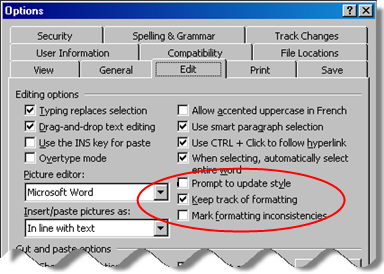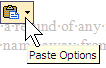Customizing Shortcut Menus in Word
March 8, 2007
What are shortcut menus? The menu that pops up when you right-click in Windows. Why would you want to customize a shortcut menu? Why not? 🙂
I spend a lot of time teaching folks in law firms why Paste Special, Unformatted Text is an excellent way to NOT paste all the crud from cut or copied text. Wouldn’t it be great to have the Paste Special command on the shortcut menu, as well as Paste?
Here’s the scoop … Read the rest of this entry »
Anonymous Track Changes
March 8, 2007
Word tracks the name of a person making changes, when Track Changes is turned on. There may be times when you don’t want the name of the person(s) making changes in a document to appear. What can be done to keep this information “anonymous”?
Two ideas … Read the rest of this entry »
Quickly Cycle Through Word Document Windows
February 26, 2007
Popular keyboard shortcuts … quickly cycle through open Word documents. Much faster than mousing around!
Ctrl + F6 (hold down the Ctrl key and then press the F6 key) cycles you “forwards” and Shift + Ctrl + F6 cycles you “backwards” through the stack of open Word docs.
Word ’02 & ’03 – Strange Styles
February 26, 2007
Have you worked in a Word 2002 or 2003 document and noticed oddly named styles?
For example, a style named BodyText may exist – and you notice a style named BodyText + First line: 1″, or BodyText + Italic. Not only do the styles seem oddly named, but if you’re accustomed to working with the Styles and Formatting pane open it gets a bit crowded with all those variations on a style name.
What’s going on? What creates those styles? And, how could this be useful to you, or is this just one of Word’s diabolical evil ways?
Let’s look at Tools, Options, the Edit tab, Keep track of formatting.
The Keep track of formatting choice, when selected, is the setting that causes Word to create new style names when you manually format a paragraph already using a style.
Printing Minus Track Changes
January 1, 2007
You may want to print a Word document minus its tracked changes. You can do that – nothing to it! From the File menu, choose Print. Click the Print what list, and choose Document, instead of Document showing markup. It’s that easy! How many of never really look through various options in often used dialog boxes? This type of tip is my reminder to open my eyes and see more!
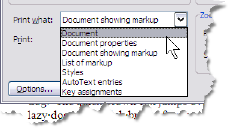
Word? Normal?
July 18, 2006
I often read Word tips which recommend changing margins, or the “default” font, affecting the Normal template. The tips sound handy … until you wind up with a corrupted Normal template. How do you fix a corrupt Normal template? You blow it away! Delete the thing! Start over! And all your settings and tweaks to the Normal template are down the drain. I’ve learned the hard way, don’t make changes to the Normal template.
How sad. What to do?
First, let’s define Normal template. As Word is installed “out of the box”, when it opens, it looks for a file named Normal.dot in a certain path. Normal.dot is the Normal template. In end-user speak, Word makes a copy of the Normal template and serves that up as a “fresh blank sheet of paper”.
If you close Word, then hunt down the Normal template and blow it away, then open Word again, Word regenerates a new Normal template. A vanilla outta the box Normal template, not the tweaked fudge ripple template (it’s hot here and I want ice cream!)
So tips to “permanently” change default margins from 1.25″ to 1″ by making a change in the File, Page Setup dialog box, then clicking Default [see screen cap below] are OK – BUT – they don’t really provide a sturdy solution to your need. Why? Because they make a change to the Normal template.
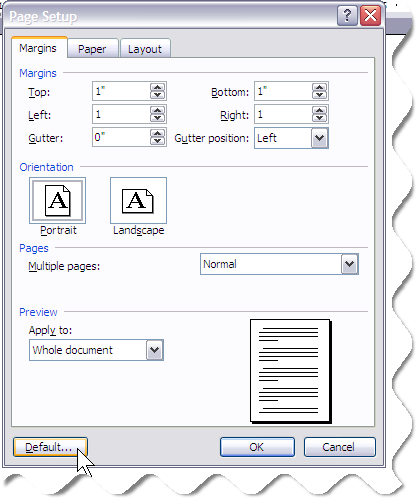
I’ve thrived on Word since Word 1.1, supported it, used it, cursed it, taught it, always at the end-user level because that’s what I am and that’s who I love. So I want you to have sturdy solutions that stand up to a day in your life with Word.
What to do if you know you always want to start a new blank document with margins 1″ all around, a Normal style of Georgia 12 points, first page headers/footers different ? You create a template with these settings [we’ll do that in my next post].
Before you create the template, think about how you want to use it – for letters, all Word documents, memos, faxes, outlines, etc.? As you think, try to tease out any default or boilerplate text [such as for a fax coversheet] because we can create several templates with different boilerplate text, if need be.
The next post is going to cover creating that simple all purpose template and provide you with a few ideas for making the template very accessible. We’ll also look at using the template as a “base” for cleaning up a messy, badly formatted, possibly corrupted document.
Meanwhile, pineapple sherbet sounds good.
Resizing Tables
June 13, 2006
A resize handle exists for tables. This is handy when you want to make a table bigger, width- and or height-wise.
Hover the mouse pointer near the lower right corner of the table. A small square appears, and you’ll notice the mouse pointer changes to a diagonal pointer with an arrow at each end.
Press and drag, you can make the table wider/narrower; taller/shorter; or change size in both directions.
What You Don’t See Will Hurt You!
April 22, 2006
The turn on the non-printing characters lecture is soon to be posted, I can feel it in my bones.
Until then – let me remind you – click the Show/Hide button  to toggle the non-printing characters in your Word document. Read the rest of this entry »
to toggle the non-printing characters in your Word document. Read the rest of this entry »
Viewers for Word, Excel, and PowerPoint
April 15, 2006
Get your viewers here:
Word 2003 viewer – replaces Word 97 and all previous viewers – you can open, view, print and copy all MS and Mac Word files, and files saved in many other formats.
Excel 2003 – replaces Excel 97 viewer – you can open, view, print, copy Excel 2003, 2002, 2000, and 97 workbooks.
PowerPoint 2003 – replaces PowerPoint 97 – MS says this lets you view presentations created in PowerPoint 97 and on up. No mention of copying or printing.
We’ll be posting soon about some of the intricacies and myths of WordPerfect to Word.
A Tale of Spike, Corruption, and Change …
March 12, 2006
A client recently had problems with a Word 2003 document containing tracked changes. The problems were such that I suspected general corruption of the document. One remedy in this situation is to copy everything except the last paragraph mark – which is where the corruption may reside – and paste into a new, blank document.
But – remember – the document contained tracked changes. A simple copy/paste will not preserve the tracking. What to do? SPIKE! Spike, you ask? What the heck is spike? Read the rest of this entry »
Select All Except the Last Para Mark
March 12, 2006
Quick method for selecting everything except the last paragraph mark in a Word document for those of you handy with a keyboard … [Why would you want to do this?] Read the rest of this entry »
You’re the boss – pasting formatting (or not) – MS Word
March 10, 2006
Yes, right, I hear your groans. You must become better acquainted with Word in order to exert your own influence on the Word-beast. Keep reading my blog and you’ll soon acquire an arsenal of tips that’ll help you prevail.
How often do you copy text from one document to another (all the time?) After you paste, does some formatting change? Yes? All the time? Often enough to be annoying?
And how often have you dismissed a pesky little button that pops up next to the pasted text? It looks like this: This is the Paste Options button – your chance to be the boss!
This is the Paste Options button – your chance to be the boss!
Hover the mouse pointer over the button, notice a change in appearance and a drop-down arrow?
Easy way to make columns the same width
March 10, 2006
What’s a quick way to make several columns of a MS Word table the same width?
- Select the columns by placing pointer above column, watch for downward pointing black arrow, then press and drag across columns to be selected.
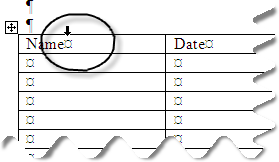 Read the rest of this entry »
Read the rest of this entry »
Add Muscle to Your Spell Check
March 6, 2006
Spellex Corporation has lead the pack for a number of years in spell check software solutions. They offer a host of products, and of special interest is the Spellex Legal add-in for MS Word or Corel’s WordPerfect. Spellex Legal can be bundled with Spellex Medical, Spellex Pharmaceutical, and Spell-X-Plus. Read the rest of this entry »